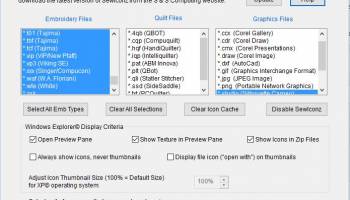Popular x64 Tags
- photo viewer x64 download
- image browser x64 download
- digital x64 download
- gif x64 download
- psd x64 download
- camera x64 download
- picture x64 download
- show x64 download
- picture viewer x64 download
- images x64 download
- graphic x64 download
- viewer x64 download
- image x64 download
- tga x64 download
- browser x64 download
- image viewer x64 download
- photo x64 download
- thumbnail x64 download
- convert x64 download
- edit x64 download
- free x64 download
- png x64 download
- slide show x64 download
- slideshow x64 download
- jpg x64 download
- tif x64 download
- pcx x64 download
- jpeg x64 download
- tiff x64 download
- bmp x64 download
SewIconz 64-bit 1.9.0
S & S Computing
SewIconz is software for viewing the contents of embroidery files, quilting files, and certain common image files as icons from within Windows File Explorer© or from the File->Open dialog of embroidery software. With SewIconz, the stitch pattern contained in embroidery files and some cross-stitch files will appear as icons as you scroll through your Windows folders. Information about the number of stitches, colors and pattern size (in either mm. or in.) will appear as your cursor moves over the icons. SewIconz is fully UNICODE compatible, so that folder and file names for any set of keyboard characters are now displayed correctly.
SewIconz can display icons for many home and commercial embroidery file formats. In addition, numerous quilting formats and common image formats can also be displayed. Below is a list (by category) of the file types supported by SewIconz:
Embroidery File Types - .art .art42 .art50 .art60 .c2s .clf .cnd .csd .dem .dsb .dst .dsz .emb .emd .exp .gen .gnc .hus .jan .jef .jef+ .krz .ksm .ngs .pat .pcd .pcm .pcq .pcs .pec .pes .phb .phc .sew .shv .sst .sti .tap .t01 .tbf .tcf .vip .vp3 .xxx .waf .wte .zsk
Quilting File Types - .4qb .cqp .hqf .iqp .plt .qli
Image File Types - .bmp .cdr .cmx .draw .dxf .gif .jpg .png .studio .svg .emf .wmf
Setting Up and Using SewIconz:
SewIconz is unlike our other software. After the initial installation and the setup are complete, it requires no further user interact to perform its tasks. It is a class of software known as an icon handler, which means it interacts with the Windows© Operating System rather than directly with the user.
After SewIconz is installed, you need to configure it by double-clicking its desktop icon to select the file types to iconize. This will open the setup dialog shown in the figure below. The setup dialog contains lists of embroidery and graphics file extensions (types) that you select to be handled (iconized) by SewIconz. Click on the types you want to iconize (hold down the Ctrl key to select multiple types). You may select the units (mm or in) for displaying file information. Also, for file types (like *.dst and *.exp) with no internal color palette, you can select the color palette by clicking on the Color Order button and following the steps on the palette dialog. You may also change the background, or fabric, color by pressing the Fabric Color button. This is useful, for example, when viewing white lace patterns which would otherwise be invisible on a white fabric background.
Finally, press the OK button to complete the setup process. This is the last time you need to interact with SewIconz– until you want to change the types of embroidery and graphics files to iconize or to uninstall the application. You will be given the option to reboot your system at this time. Most modern operating systems do not need to do this, but on some older (XP) systems, you may need to reboot to see icons for the selected files.
Once SewIconz has been installed and you have selected the various viewing options, you will now see “icons” (or thumbnails) displayed when you open a folder (using Windows File Explorer) that contains embroidery files (see the figure below). These images represent the stitch pattern contained in each file. The figure shows an Explorer folder containing embroidery files with large-sized thumbnails displayed in the middle pane. The file “Assortment.PES” has been “selected” by clicking on it, and its magnified textured thumbnail is displayed in the right Preview Pane (available in VISTA and later versions of Windows).
SewIconz can display icons for many home and commercial embroidery file formats. In addition, numerous quilting formats and common image formats can also be displayed. Below is a list (by category) of the file types supported by SewIconz:
Embroidery File Types - .art .art42 .art50 .art60 .c2s .clf .cnd .csd .dem .dsb .dst .dsz .emb .emd .exp .gen .gnc .hus .jan .jef .jef+ .krz .ksm .ngs .pat .pcd .pcm .pcq .pcs .pec .pes .phb .phc .sew .shv .sst .sti .tap .t01 .tbf .tcf .vip .vp3 .xxx .waf .wte .zsk
Quilting File Types - .4qb .cqp .hqf .iqp .plt .qli
Image File Types - .bmp .cdr .cmx .draw .dxf .gif .jpg .png .studio .svg .emf .wmf
Setting Up and Using SewIconz:
SewIconz is unlike our other software. After the initial installation and the setup are complete, it requires no further user interact to perform its tasks. It is a class of software known as an icon handler, which means it interacts with the Windows© Operating System rather than directly with the user.
After SewIconz is installed, you need to configure it by double-clicking its desktop icon to select the file types to iconize. This will open the setup dialog shown in the figure below. The setup dialog contains lists of embroidery and graphics file extensions (types) that you select to be handled (iconized) by SewIconz. Click on the types you want to iconize (hold down the Ctrl key to select multiple types). You may select the units (mm or in) for displaying file information. Also, for file types (like *.dst and *.exp) with no internal color palette, you can select the color palette by clicking on the Color Order button and following the steps on the palette dialog. You may also change the background, or fabric, color by pressing the Fabric Color button. This is useful, for example, when viewing white lace patterns which would otherwise be invisible on a white fabric background.
Finally, press the OK button to complete the setup process. This is the last time you need to interact with SewIconz– until you want to change the types of embroidery and graphics files to iconize or to uninstall the application. You will be given the option to reboot your system at this time. Most modern operating systems do not need to do this, but on some older (XP) systems, you may need to reboot to see icons for the selected files.
Once SewIconz has been installed and you have selected the various viewing options, you will now see “icons” (or thumbnails) displayed when you open a folder (using Windows File Explorer) that contains embroidery files (see the figure below). These images represent the stitch pattern contained in each file. The figure shows an Explorer folder containing embroidery files with large-sized thumbnails displayed in the middle pane. The file “Assortment.PES” has been “selected” by clicking on it, and its magnified textured thumbnail is displayed in the right Preview Pane (available in VISTA and later versions of Windows).
OS: Windows XP, Windows Vista x64, Windows 7 x64, Windows 8 x64, Windows 10 x64
Add Your Review or 64-bit Compatibility Report
Top Viewers 64-bit downloads
ImageGlass 9.4.1.15
ImageGlass: A lightweight, versatile image viewer with extensive format support.
Open Source
ACBR - Comic Book Reader 3.14.1

ACBR - Comic Book Reader: Intuitive, lightweight, and feature-rich comic reader.
Open Source
Ashampoo Photo Commander 19.0.2
Versatile photo management and editing software for effortless organization.
Trialware | $25.00
Fullscreen Photo Viewer 2.2
High quality image viewer for high-resolution pictures.
Freeware
tags: image, photograph, photo, graphic, file, full-screen, viewer, anaglyph, 3d anaglyph, stereoscopic, stereoscopic image
Faststone Image Viewer 8.2
Versatile image viewer and editor with fast performance and intuitive interface.
Shareware | $34.95
Members area
Top 64-bit Downloads
-
Webots PRO R2023a
x64 open source download -
HDR Darkroom x64 3 1.1.3.106
x64 demo download -
VisualMILL 2012 7.0.084
x64 demo download -
Fluid Mask for Mac 3.3.14
x64 trialware download -
uDig x64 1.4.0
x64 open source download -
QuarkXPress 2023
x64 trialware download -
WellCAD x64 5.3 B625
x64 demo download -
CorelDRAW X7 (x64 bit) 17.4.0.887
x64 trialware download -
Adobe Photoshop Elements 2024.3
x64 trialware download -
SCIRun x64 4.7
x64 freeware download
Top Downloads
-
CorelDRAW X5 2025 26.2.0.29
trialware download -
CorelDRAW 2017 19.1.0.419
trialware download -
Picard 2.27.2
open source download -
Webots PRO R2023a
open source download -
SeiSee 2.22.6
freeware download -
CorelDRAW X6 16.4.0.1280
trialware download -
WindRose PRO 3.1.54.0
trialware download -
Artweaver 7.0.6
freeware download -
RoboGEO 6.3.2
demo download -
Moo0 FontViewer 1.12
freeware download -
Portable Greenshot 1.3.312
open source download -
HDR Darkroom x64 3 1.1.3.106
demo download -
Photopia Director 2.1.1232
trialware download -
Balancer 2.1.0.448
demo download -
VisualMILL 2012 7.0.084
demo download