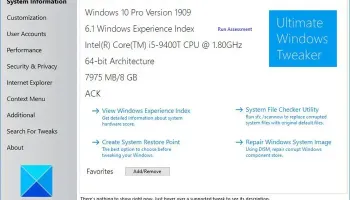Popular x64 Tags
- freeware x64 download
- windows x64 download
- free x64 download
- web x64 download
- software x64 download
- folder x64 download
- utility x64 download
- convert x64 download
- monitor x64 download
- download x64 download
- tool x64 download
- memory x64 download
- video x64 download
- audio x64 download
- text x64 download
- password x64 download
- editor x64 download
- file x64 download
- security x64 download
- image x64 download
- database x64 download
- jpeg x64 download
- icon x64 download
- organizer x64 download
- viewer x64 download
- data x64 download
- print x64 download
- edit x64 download
- search x64 download
- pim x64 download
Ultimate Windows Tweaker for Win 10 4.8.0.0
Sponsored links:
The Windows Club
Ultimate Windows Tweaker 4 for Windows 10 has been released. This tweaking software adds several new tweaks for the new operating system. Those of you who have upgraded to Windows 10, would definitely want to use it to judiciously tweak your Windows 10 and personalize your computing experience. With judicious tweaking, it can make your system faster, more stable, personal and more secure with just a few mouse clicks.
Ultimate Windows Tweaker is like a TweakUI for Windows 10. While you may be able to access all these via the Windows 10 Settings app, the Registry Editor or the Group Policy Editor, Ultimate Windows Tweaker makes things easier for you by offering all useful tweaks from its single UI.
Ultimate Windows Tweaker 4 for Windows 10 adds several new tweaks. Here are the highlights:
Seeing the concerns being raised about privacy issues, several tweaks have been added under a new Privacy section.
Many new tweaks in Context Menu for Store Apps to support Windows 10.
The empty.ico file is not required now for “Remove Shortcut Arrows From Icons” to function properly
It calculates Windows Experience Index from the main page. Click on Run assessment to recalculate the WEI.
You can Run DISM command to fix corrupted system image
You can now pin Drives to Desktop Context Menu
Many new tweaks to customize Windows 10
Newly designed interface with command link buttons
Hover over a tweak, and get the description at the bottom of the tweaker.
All the tweaks have been neatly categorized as follows:
System Information: When you open UWT4 you will get to see some basic information about your system like Operating system version, Build, System Type, Processor, Installed RAM, Computer name, User name and the WEI Score, etc. You also have buttons to open Recovery Options, run DISM, run the System File Checker or create a System Restore Point.
Customization: Under this category, you will be able to tweak settings of your Taskbar, Thumbnails, File Explorer and the Modern UI. You can opt to use a Light or Dark theme for OS or apps, disable Start animations, use default or change Battery Date & Time flyouts or change the Volume Control, show or hide Frequent folders or Recent files, etc.
User Accounts: Under the User Accounts tab, you will be able to change your User Account settings, Logon information, and sign in options. You can also change the User Account Control settings here.
Performance tweaks: The Performance tab offers tweaks to optimize Windows 10 to best suit your requirements. While most of these settings are best left at their default values, this panel gives you quick access to change them, should you wish to.
Security tweaks: Harden your Windows 10 by changing some settings. If you want to restrict access to some Control Panel applets like Windows Updates you can do so easily. There is a new Privacy tab, where you change Windows 10 Privacy settings and disable Telemetry, Biometrics, Advertising ID, Bing search, Cortana, Windows Update sharing, Feedback requests, Password Reveal button, Steps Recorder, Inventory Collector, disable Wi-Fi Sense and Application Telemetry.
Internet Explorer: Tweak your Internet Explorer 11 when you open this section. Tweak IE’s appearance and behavior.
Context Menu tweaks: Add Windows Store apps, features, and useful functions to the right-click context menu. Add Scan with Windows Defender, Clear Clipboard, all built-in default Windows Store apps and more to the context menu.
Additional system tweaks: Under this category, you will see some additional system and Network tweaks. You can also set UWT to behave the way you want it too. By default, when you apply a tweak and click Apply, UWT4 will automatically restart explorer.exe to apply the tweak. Change its behavior if you wish.
Ultimate Windows Tweaker is like a TweakUI for Windows 10. While you may be able to access all these via the Windows 10 Settings app, the Registry Editor or the Group Policy Editor, Ultimate Windows Tweaker makes things easier for you by offering all useful tweaks from its single UI.
Ultimate Windows Tweaker 4 for Windows 10 adds several new tweaks. Here are the highlights:
Seeing the concerns being raised about privacy issues, several tweaks have been added under a new Privacy section.
Many new tweaks in Context Menu for Store Apps to support Windows 10.
The empty.ico file is not required now for “Remove Shortcut Arrows From Icons” to function properly
It calculates Windows Experience Index from the main page. Click on Run assessment to recalculate the WEI.
You can Run DISM command to fix corrupted system image
You can now pin Drives to Desktop Context Menu
Many new tweaks to customize Windows 10
Newly designed interface with command link buttons
Hover over a tweak, and get the description at the bottom of the tweaker.
All the tweaks have been neatly categorized as follows:
System Information: When you open UWT4 you will get to see some basic information about your system like Operating system version, Build, System Type, Processor, Installed RAM, Computer name, User name and the WEI Score, etc. You also have buttons to open Recovery Options, run DISM, run the System File Checker or create a System Restore Point.
Customization: Under this category, you will be able to tweak settings of your Taskbar, Thumbnails, File Explorer and the Modern UI. You can opt to use a Light or Dark theme for OS or apps, disable Start animations, use default or change Battery Date & Time flyouts or change the Volume Control, show or hide Frequent folders or Recent files, etc.
User Accounts: Under the User Accounts tab, you will be able to change your User Account settings, Logon information, and sign in options. You can also change the User Account Control settings here.
Performance tweaks: The Performance tab offers tweaks to optimize Windows 10 to best suit your requirements. While most of these settings are best left at their default values, this panel gives you quick access to change them, should you wish to.
Security tweaks: Harden your Windows 10 by changing some settings. If you want to restrict access to some Control Panel applets like Windows Updates you can do so easily. There is a new Privacy tab, where you change Windows 10 Privacy settings and disable Telemetry, Biometrics, Advertising ID, Bing search, Cortana, Windows Update sharing, Feedback requests, Password Reveal button, Steps Recorder, Inventory Collector, disable Wi-Fi Sense and Application Telemetry.
Internet Explorer: Tweak your Internet Explorer 11 when you open this section. Tweak IE’s appearance and behavior.
Context Menu tweaks: Add Windows Store apps, features, and useful functions to the right-click context menu. Add Scan with Windows Defender, Clear Clipboard, all built-in default Windows Store apps and more to the context menu.
Additional system tweaks: Under this category, you will see some additional system and Network tweaks. You can also set UWT to behave the way you want it too. By default, when you apply a tweak and click Apply, UWT4 will automatically restart explorer.exe to apply the tweak. Change its behavior if you wish.
OS: Windows 10, Windows 10 x64
Add Your Review or 64-bit Compatibility Report
Top Other 64-bit downloads
Comodo System Cleaner (64 bit) 4.0.30135.26
Make your Windows computer faster, more efficient and more secure
Freeware
Sysinfo PST File Recovery 7.0
Outlook PSt Repair tool recover corrupt or damaged Outlook PST files data.
Shareware | $49.00
Serial Port Splitter 4.7.4
split COM port, open COM port by several applications
Shareware | $129.95
DeskScope 1.02.0005
DeskScope is an easy-to-use window management system for the Windows OS..
Freeware
SIW 14.0.0215
SIW - System Information for Windows - Everything you want to know about your PC
Shareware | $49.99
PerfectSpeed PC Optimizer 2.0.116
All-in-one Defrag, Registry, Duplicate File and Privacy Protection
Trialware | $29.99
Members area
Top 64-bit Downloads
-
Comodo System Cleaner
(64 bit) 4.0.30135.26
x64 freeware download -
Ghostscript (x64 bit) 10.03.1
x64 open source download -
eM Client Converter 2.0
x64 shareware download -
GRBackPro Professional
Backup x64 11.1.0
x64 shareware download -
O&O DiskRecovery x64 14.0.17
x64 demo download -
O&O DiskRecovery
Admin Edition x64 10.0 B117
x64 demo download -
Disk Sorter x64 16.0.26
x64 freeware download -
FileBox eXtender (x64
bit) 2.01.00
x64 open source download -
O&O DiskRecovery x64 14.0.17
x64 demo download -
FileCenter 12.0.16.0
x64 trialware download
Top Downloads
-
Digicam Photo Recovery 1.9.1.0
freeware download -
DRevitalize 4.10
demo download -
Fortect 7.2.2.6
trialware download -
Comodo System Cleaner
(64 bit) 4.0.30135.26
freeware download -
Ninite
freeware download -
Digital Media Recovery
Software 9.6.2.7
shareware download -
IASO 2012 12.0.4.12081
demo download -
R-Studio 9.5 build 191671
demo download -
PhraseExpress Portable 17.0.133
trialware download -
PassFixer 7Z Password
Recovery 3.5
shareware download -
Import Eudora to Outlook 2.1
shareware download -
AllDup Duplicate File
Finder 4.5.72
freeware download -
Import EML to Outlook
PST File 6.2
shareware download -
Tablacus Explorer 25.12.31
open source download -
Transfer OST in PST 5.5
shareware download