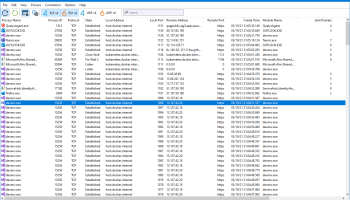Popular x64 Tags
- network inventory x64 download
- ping scan x64 download
- network monitor x64 download
- http x64 download
- network x64 download
- snmp x64 download
- sniffer x64 download
- network management x64 download
- bandwidth x64 download
- internet x64 download
- ping x64 download
- network monitoring x64 download
- traffic x64 download
- port scan x64 download
- monitor x64 download
- voip x64 download
- server monitor x64 download
- tcp x64 download
- monitoring x64 download
- tftp server x64 download
- whois x64 download
- hardware inventory x64 download
- software inventory x64 download
- open source x64 download
- dashboard x64 download
- graphical ping x64 download
- trace route x64 download
- dns audit x64 download
- wan killer x64 download
- cisco config x64 download
TCPView 4.19
Sponsored links:
Microsoft
TCPView is a Windows program that will show you detailed listings of all TCP and UDP endpoints on your system, including the local and remote addresses and state of TCP connections.
On Windows Server 2008, Vista, and XP, TCPView also reports the name of the process that owns the endpoint. TCPView provides a more informative and conveniently presented subset of the Netstat program that ships with Windows. The TCPView download includes Tcpvcon, a command-line version with the same functionality.
Using TCPView
When you start TCPView it will enumerate all active TCP and UDP endpoints, resolving all IP addresses to their domain name versions. You can use a toolbar button or menu item to toggle the display of resolved names. On Windows XP systems, TCPView shows the name of the process that owns each endpoint.
By default, TCPView updates every second, but you can use the Options|Refresh Rate menu item to change the rate. Endpoints that change state from one update to the next are highlighted in yellow; those that are deleted are shown in red, and new endpoints are shown in green.
You can close established TCP/IP connections (those labeled with a state of ESTABLISHED) by selecting File|Close Connections, or by right-clicking on a connection and choosing Close Connections from the resulting context menu.
You can save TCPView's output window to a file using the Save menu item.
Using Tcpvcon
Tcpvcon usage is similar to that of the built-in Windows netstat utility:
Usage: tcpvcon [-a] [-c] [-n] [process name or PID]
-a Show all endpoints (default is to show established TCP connections).
-c Print output as CSV.
-n Don't resolve addresses..
On Windows Server 2008, Vista, and XP, TCPView also reports the name of the process that owns the endpoint. TCPView provides a more informative and conveniently presented subset of the Netstat program that ships with Windows. The TCPView download includes Tcpvcon, a command-line version with the same functionality.
Using TCPView
When you start TCPView it will enumerate all active TCP and UDP endpoints, resolving all IP addresses to their domain name versions. You can use a toolbar button or menu item to toggle the display of resolved names. On Windows XP systems, TCPView shows the name of the process that owns each endpoint.
By default, TCPView updates every second, but you can use the Options|Refresh Rate menu item to change the rate. Endpoints that change state from one update to the next are highlighted in yellow; those that are deleted are shown in red, and new endpoints are shown in green.
You can close established TCP/IP connections (those labeled with a state of ESTABLISHED) by selecting File|Close Connections, or by right-clicking on a connection and choosing Close Connections from the resulting context menu.
You can save TCPView's output window to a file using the Save menu item.
Using Tcpvcon
Tcpvcon usage is similar to that of the built-in Windows netstat utility:
Usage: tcpvcon [-a] [-c] [-n] [process name or PID]
-a Show all endpoints (default is to show established TCP connections).
-c Print output as CSV.
-n Don't resolve addresses..
OS: Windows 8, Windows 8 x64, Windows 10, Windows 10 x64, Windows 11
Add Your Review or 64-bit Compatibility Report
Top Network Monitoring 64-bit downloads
LanTopolog Portable 2.53.2

LanTopolog: Network topology discovery and monitoring tool for efficient management.
Demo | $100.00
SoftPerfect WiFi Guard 25.12
Scans your network for unknown devices and alerts you about possible intruders.
Shareware | $19.00
SoftPerfect Network Scanner 25.12
Fast multipurpose IP scanner. Supports shares, SNMP, NetBIOS, WMI, PowerShell.
Shareware | $29.00
SoftPerfect Bandwidth Manager 3.3.0
A traffic management solution for cost-effective bandwidth control and QoS.
Shareware | $49.00
Members area
Top 64-bit Downloads
-
Adobe Flash Player 10
for 64-bit Windows Preview 2
x64 freeware download -
SSuite NetSurfer Browser
x64 2.30.16.6
x64 freeware download -
Internet Explorer 8 for
Windows Vista 64-bit and
Windows Server 2008
64-bit
x64 freeware download -
Strong DC++ x64 2.42
x64 freeware download -
Arctic Torrent 64bit 1.2.3
x64 open source download -
Pale Moon x64 33.1.0
x64 freeware download -
Google Chrome x64 bit 126.0.6478.127
x64 freeware download -
Cisco Packet Tracer 7.2.2
x64 freeware download -
SSuite NetSurfer Extreme
x64 1.8.14.12
x64 freeware download -
SoftPerfect Bandwidth
Manager 3.3.0
x64 shareware download
Top Downloads
-
Undo Closed Tabs Button 0.2.2
freeware download -
Adobe Flash Player 10
for 64-bit Windows Preview 2
freeware download -
SSuite NetSurfer Browser
x64 2.30.16.6
freeware download -
Yandex Browser 24.6.1.766
freeware download -
Internet Explorer 8 for
Windows Vista 64-bit and
Windows Server 2008
64-bit
freeware download -
Portable Slimjet 48.0.1.0
adware download -
X-Browser 1.4
freeware download -
Waterfox 6.6.7
open source download -
NeoDownloader Lite 2.9.4
freeware download -
TCPView 4.19
freeware download -
Strong DC++ x64 2.42
freeware download -
Arctic Torrent 64bit 1.2.3
open source download -
Radmin VPN 1.4.4642.1
freeware download -
ZenHub for GitHub 4.5.66
trialware download -
ZenHub for Firefox 4.5.66
trialware download